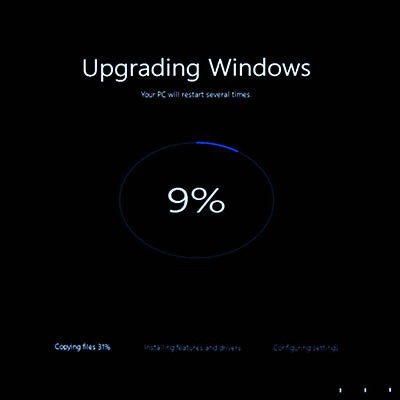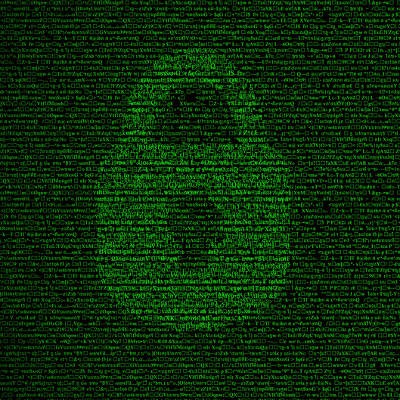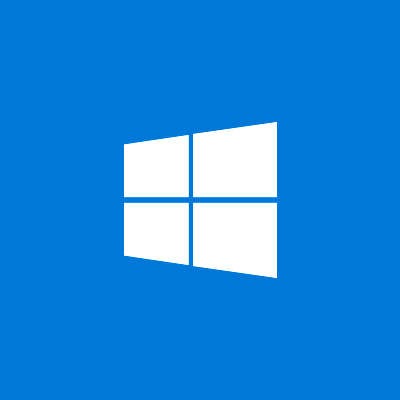Last month, we touched on how Windows isn’t necessarily the standard in the home as in the modern office… and therefore, how many users may not necessarily be as familiar with the operating system as some might hope. In light of how vital familiarity with Windows is in the modern workplace, we wanted to share how Windows 11 works.
To continue this exploration, we wanted to take a closer look at the Start menu, which can be found on the toolbar.